
FISHERMANS WHARF OF SAN FRANCISCO (DRAWN WITH SKETCHBOOK PRO)
Ever since I got an iPad, I have been on the lookout for a good sketching app. I started with Adobe Ideas, which is a nice and simple app. It tries to balance a loose-hand drawn feel with vector-based artwork. And its free, which is always a nice feature. With all that, however, Adobe Ideas left me wanting for actual sketching purposes. It auto-simplifies your lines, and reduces things to hard edged vectors. That is fine for some applications, but I was interested in something more painterly.
A few days ago I came across SketchBook Pro by Autodesk. I figured the guys who make Maya, Inventor, and 3DS Max could put together a decent sketch program, so I coughed up the $8 and took the plunge.
Below is my very first, experimental sketch with SketchBook Pro: (the deeper meaning is obvious…)
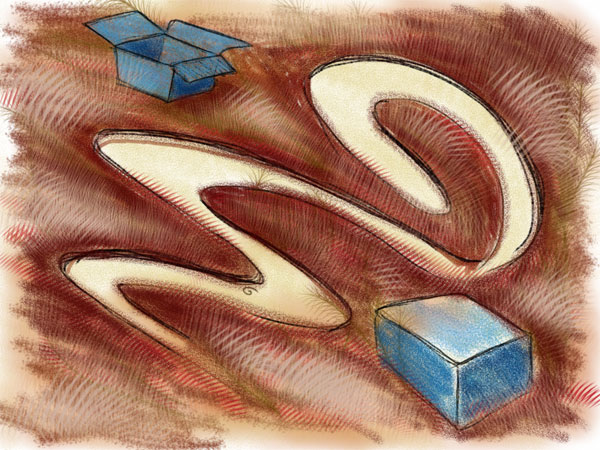
After a few more sketches and one lost weekend, here are some highlights of my experience to date:
The speed and ease with which you can get a rough sketch down on… screen is a real plus. If you’re looking to capture the seed of an idea while it is still fresh, this app fills the bill. There is a decent set of preloaded brushes, including pencil, charcoal, pen, marker, brush, air brush, etc. that allow you to work in a range of styles with little effort. There are also some more stylized brushes that allow you to easily mimic things like fur, grass, and other textures. The inevitable problem with the more distinctive brushes, of course, is they soon become as recognizable as a bevel and emboss Photoshop filter.
Going digital opens up possibilities a piece of paper can’t match. You get the benefit of layered files, multiple undos, and easy export to various file formats including layered PSDs. You can duplicate, iterate, and rework a sketch far more easily than pencil and paper allows. I am continuing to discover little tricks for improving my workflow. Even simple things like the eye dropper tool proved to be quite useful for going back to previously used colors. Besides, how else can you conveniently paint in full color without having to actually dig out the paints and brushes?
Digital is a two edged sword, however. The SketchBook Pro controls are intuitive, but can get awkward and labored if you’re frequently switching colors and brushes. There is no pressure sensitivity for varying line weight, and drawing with your fingertip is far less precise than a real pencil. Drawing on a screen is a different medium than paper or canvas, so you’re always going to lose some of that analog feel.
One of the biggest limitations is that the art board is fixed at 1024×768 pixels. There are no options to create larger or more detailed work. You are given the ability to zoom in dramatically, but you don’t get more detail. You simply get a blown up and anti-aliased view of the original image. In actual use, this means any time you want to zoom in to do some detail work, you end up looking at a screen full of fuzzy pixels. I suspect this was a strategic limitation to work within the abilities of the iPad, further driven by an understanding of the application’s intended use case.
Overall, I have been impressed. There are some shortcomings, but I think this app carves a niche that matches the immediate, low-impact way an iPad is used. If you want to do polished digital illustration, you’re going to want something with a stylus and more horsepower. Although it won’t be replacing my physical sketchbook any time soon, SketchBook Pro is a fun way to do loose sketches and concept ideas on an iPad.
Here are a couple video examples of people drawing with SketchBook Pro:
(You can see everyone is using a pogo stylus. I’m going to have to look into that.)